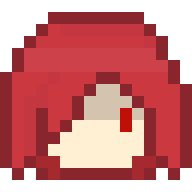菜单配置文件
菜单配置文件
# 菜单配置文件
强大的用户可自定义菜单配置系统
需要模块:gui, actions
# 新建配置
详见 AbstractGuiModule (opens new window)。
做得有点太庞大了,没空写更完整的示例,大体使用方法如下,其它的自行研究。
@AutoRegister
public class GuiExample extends AbstractGuiModule {
LoadedIcon testIcon;
int testIconExtraConfig;
public GuiExample(BukkitPlugin plugin) {
super(plugin, new File(plugin.getDataFolder(), "example.yml")); // 界面配置文件
}
@Override
public void reloadConfig(MemoryConfiguration cfg) {
if (!file.exists()) { // 配置文件不存在时保存
plugin.saveResource("example.yml", file);
}
super.reloadConfig(cfg);
}
@Override
protected String warningPrefix() {
return "[example.yml]"; // 加载出错时日志显示的前缀
}
@Override
protected void clearMainIcons() { // 主要图标清空配置
testIcon = null;
testIconExtraConfig = 0;
}
@Override
protected void loadMainIcon(ConfigurationSection section, String id, LoadedIcon loadedIcon) {
switch (id) { // 主要图标 (有特殊配置) 的加载
case "测":
testIcon = loadedIcon;
testIconExtraConfig = section.getInt(id + ".extra", 0);
break;
}
}
@Override
protected ItemStack applyMainIcon(Player player, char id, int index, int appearTimes) {
switch (id) { // 主要图标添加到界面
case '测':
return testIcon.generateIcon(player);
}
return null;
}
public static GuiExample inst() {
return instanceOf(GuiExample.class);
}
public static Impl create(Player player) {
GuiExample self = inst();
return self.new Impl(player);
}
public class Impl extends Gui {
protected Impl(Player player) {
super(player, guiTitle, guiInventory);
}
@Override
public void onClick(
InventoryAction action, ClickType click,
InventoryType.SlotType slotType, int slot,
ItemStack currentItem, ItemStack cursor,
InventoryView view, InventoryClickEvent event
) {
event.setCancelled(true);
Character clickedId = getClickedId(slot);
if (clickedId != null) {
if (clickedId == '测') {
player.sendMessage("点击了测试按钮,extra=" + testIconExtraConfig);
// 要是你想,可以 test.click(player, click); 给主要图标处理点击动作
return;
}
// 处理额外图标点击
handleOtherClick(click, clickedId);
}
}
}
}
1
2
3
4
5
6
7
8
9
10
11
12
13
14
15
16
17
18
19
20
21
22
23
24
25
26
27
28
29
30
31
32
33
34
35
36
37
38
39
40
41
42
43
44
45
46
47
48
49
50
51
52
53
54
55
56
57
58
59
60
61
62
63
64
65
66
67
68
69
70
71
72
73
74
75
76
77
78
79
80
81
82
2
3
4
5
6
7
8
9
10
11
12
13
14
15
16
17
18
19
20
21
22
23
24
25
26
27
28
29
30
31
32
33
34
35
36
37
38
39
40
41
42
43
44
45
46
47
48
49
50
51
52
53
54
55
56
57
58
59
60
61
62
63
64
65
66
67
68
69
70
71
72
73
74
75
76
77
78
79
80
81
82
打开界面很简单
void foo() {
GuiExample.create(player).open();
}
1
2
3
2
3
# 示例配置文件
界面配置文件的自定义程度非常高
title: '界面标题'
# 界面布局,一个字符代表一个图标,空格(全角半角都行)代表没有图标
# 最好以每一行9个字符的形式书写
# 全部字符数量一定要为9的倍数。
inventory:
- '框框框框框框框框框'
- '框 测 框'
- '框框框框框框框框框'
# 主要图标,在上面代码中提到了
main-icons:
测:
material: STONE
display: '测试图标'
lore:
- '描述'
extra: 114514
# 额外图标
other-icons:
框:
material: WHITE_STAINED_GLASS_PANE
display: '&f'
# 以下为完整示例
例:
material: GRASS_BLOCK
display: '物品名'
lore:
- '物品Lore'
- '物品名和Lore都支持PAPI变量,'
- '如果你在插件主类开启了 adventure 的话,还支持 mini message'
# 开启 glow 会让物品出现附魔光泽
glow: true
# CustomModelData,不解释
custom-model-data: 10001
# 以下内容只能在「额外图标」中使用,除非你在 onClick 点击里面写了 testIcon.click(player, click) 来触发点击
# 左键点击执行操作,以下均支持使用 PAPI 变量
left-click-commands:
- '[console]后台执行'
- '[player]玩家执行'
- '[message]聊天提示'
# 右键点击执行操作
right-click-commands: []
# Shift+左键点击执行操作
shift-left-click-commands: []
# Shift+右键点击执行操作
shift-right-click-commands: []
# 鼠标悬停按Q键执行操作
drop-commands: []
1
2
3
4
5
6
7
8
9
10
11
12
13
14
15
16
17
18
19
20
21
22
23
24
25
26
27
28
29
30
31
32
33
34
35
36
37
38
39
40
41
42
43
44
45
46
47
2
3
4
5
6
7
8
9
10
11
12
13
14
15
16
17
18
19
20
21
22
23
24
25
26
27
28
29
30
31
32
33
34
35
36
37
38
39
40
41
42
43
44
45
46
47
# 图标 tag
如果你想给额外图标增加一些额外数据,可以通过 LoadedIcon.registerTagProvider 注册 tag 提供器,从菜单配置读取并赋值到图标的 tag 字段,你可以将这个 tag 字段当作 C# WinForm 控件的 Tag 属性来使用,仅用于存储开发者自定义的数据。
# 自定义点击操作
你可以通过 ActionProviders.registerActionProvider 来给额外图标的点击执行操作功能增加更多你自己定义的类型,当前自带以下类型
- ActionActionBar (opens new window)
[actionbar]物品栏上方提示(需要启用Adventure) - ActionConsole (opens new window)
[console]后台执行 - ActionPlayer (opens new window)
[player]玩家执行 - ActionMessageAdventure (opens new window)
[message]聊天提示(需要启用Adventure) - ActionMessage (opens new window)
[message]聊天提示 - ActionClose (opens new window)
[close](关闭界面)
如果需要添加类型,请记得要通过 PAPI.setPlaceholders(player, s) 来处理 PlaceholderAPI 变量。
上次更新: 2025/12/08, 04:32:33